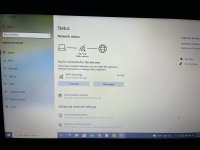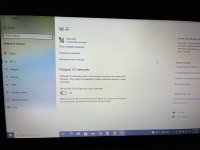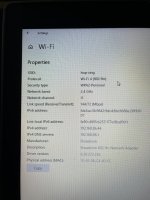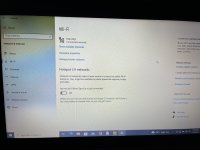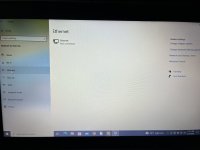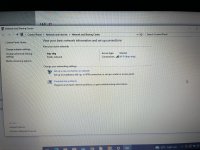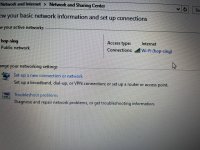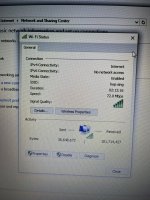I bet the password is related to one of the fur babies !can’t seem to find my password for the Google Home WiFi extender
Old Chevelles
Welcome to OldChevelles.com, built by Auto Enthusiasts for Auto Enthusiasts. Cars are not our only interests so please feel free to post about any subject the community might enjoy or you just feel you need to air.
We respect free speech and constructive dialogue however we don't allow threatening talk against members, nudity, or pornography. Threads are monitored and trolls are not tolerated.
This site is completely free and there are no costs. Please enjoy and provide feedback.You are using an out of date browser. It may not display this or other websites correctly.
You should upgrade or use an alternative browser.
You should upgrade or use an alternative browser.
What’d you buy?
- Thread starter JohnC
- Start date
kmakar
Janitor
Go to the system tray at the right bottom where the wifi symbol is and right click on it and select "Open Network and Sharing Center"
This should pop up:
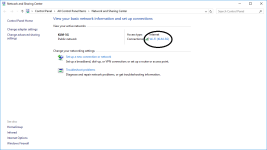
Then click on the access type internet and this should pop up:
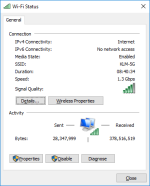
Click on wireless properties and then the security tab and it should look like this:
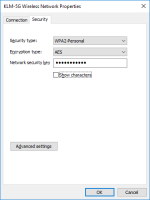
Then click the checkbox to show characters and it'll reveal your wireless password.
This should pop up:
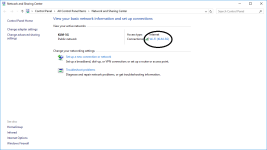
Then click on the access type internet and this should pop up:
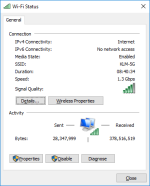
Click on wireless properties and then the security tab and it should look like this:
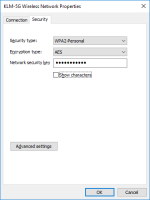
Then click the checkbox to show characters and it'll reveal your wireless password.
I serviced them even after 2010 and some still had them. John was another verse. Used to work on all kinds of other sights and sighting equipment. Even Bradley stuff.Learn something new every day. Romans 13:12 is referenced on the bottom of the scope. However, the scopes that go to any military do not have the references - they stopped that in 2010, after a couple of people complained.
I'm giving that a try now, I'll put my phone onto this site in Case of EmergencyGo to the system tray at the right bottom where the wifi symbol is and right click on it and select "Open Network and Sharing Center"
This should pop up:
View attachment 18452
Then click on the access type internet and this should pop up:
View attachment 18453
Click on wireless properties and then the security tab and it should look like this:
View attachment 18454
Then click the checkbox to show characters and it'll reveal your wireless password.
This is the screen I gotGo to the system tray at the right bottom where the wifi symbol is and right click on it and select "Open Network and Sharing Center"
This should pop up:
View attachment 18452
Then click on the access type internet and this should pop up:
View attachment 18453
Click on wireless properties and then the security tab and it should look like this:
View attachment 18454
Then click the checkbox to show characters and it'll reveal your wireless password.
Attachments
kmakar
Janitor
This is the screen I got
Click on ethernet at the left and show that screen.
Then I clicked WiFi and got this screen
Click on Hardware properties and see what comes up.
I don’t have an Ethernet wire anymore, long story about Spring cleaningClick on ethernet at the left and show that screen.
Here’s what’s thereClick on Hardware properties and see what comes up.
Attachments
This is that screen, wrong screen I’ll take another picClick on ethernet at the left and show that screen.
Attachments
This is that screen, wrong screen I’ll take another pic
Follow the directions in this link and see if you can find it:
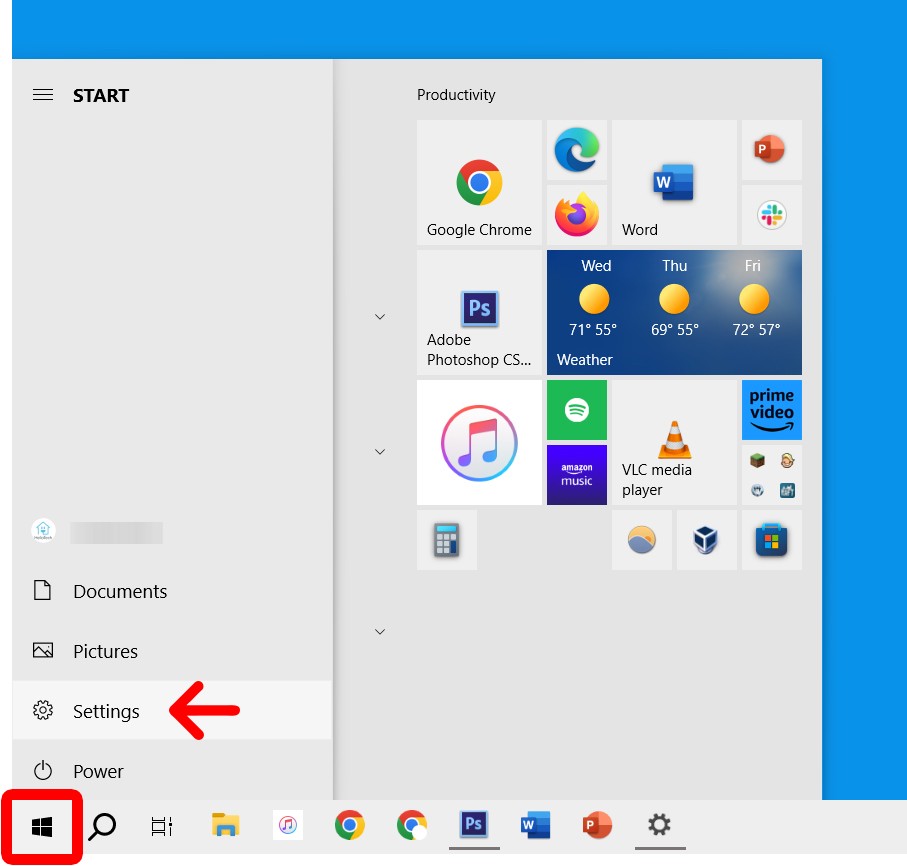
How to Find Your WiFi Password on a Windows 10 PC : HelloTech How
Learn how to find your WiFi password on a Windows 10 PC, so you'll never lose it in the future.
I just realized that the scumbags who created that article want your email address to see the end of it. Basically once you do the last step and click on the Security tab, you should then just be able to click the Show password box and be able to see it.
I’m in Network settings, I really didn’t want to change from hop-sing or do I need to? I’m also thinking that maybe my password but wouldn’t that be a different name?Follow the directions in this link and see if you can find it:
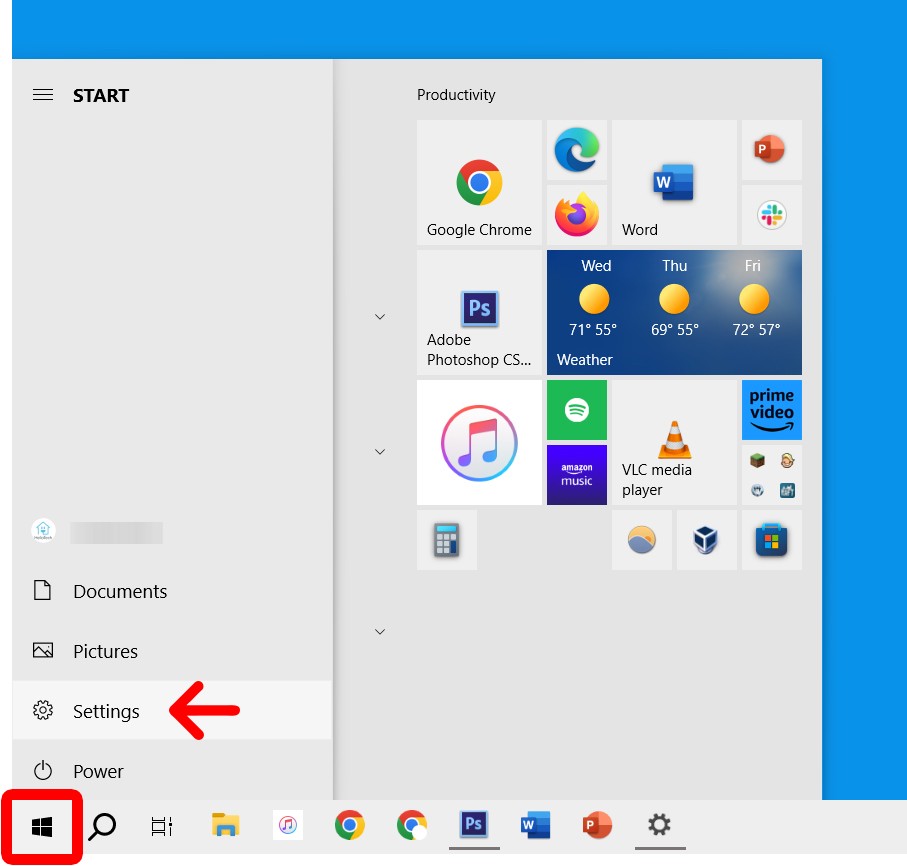
How to Find Your WiFi Password on a Windows 10 PC : HelloTech How
Learn how to find your WiFi password on a Windows 10 PC, so you'll never lose it in the future.www.hellotech.com
Attachments
Click on the network name, then click on Wirelsss properties in the windows that opens.
kmakar
Janitor
I’m in Network settings, I really didn’t want to change from hop-sing or do I need to?
Follow my directions from above.
kmakar
Janitor
This is Access Type
Follow my directions from above now....
Click in Wireless properties. In the box that opens, click on Security. You should then be able to reveal the password.